Having a backup file for our data becomes important because hard disk failures can happen anytime and In addition to this, your data can also get corrupted or deleted due to a virus. There are many ways to take a backup of your partition however most of them are complicated and the software which is used in them asks you for money or a paid subscription.
However, the Macrium Reflect 7 software solves that problem and allows you to take a backup for your hard disk partition for free. It creates an image file that can be used to restore the partition in case your data gets deleted. This software works on all versions of Windows including Windows 7, Windows XP, and the latest Windows 10. It is easy to use and in this guide, we will show you how you can master that App and backup data on your Windows PC. Without waiting further, let’s get started.
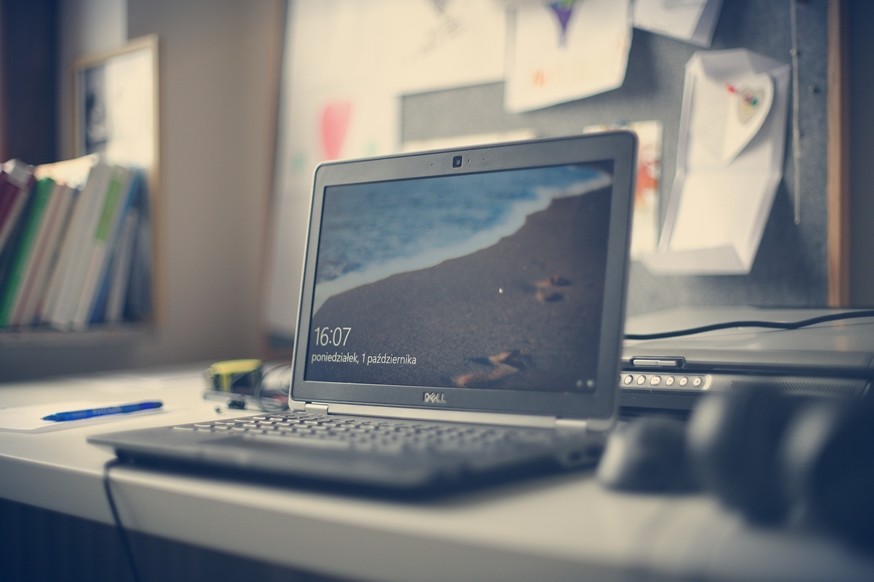
1) How to Download Macrium Reflect on Your Windows PC
Before you can start using the software you have to make sure that it is installed on your device properly. You might be aware of the basic installation process of the software however installing Macrium Reflect is quite tricky. Have a look at the steps below to see how it’s done.
Step 1: Head to the Macrium Reflect download page and tap on the Home Use download button.
Step 2: The page will ask you to enter your email just skip the step and click on the Continue button. The installer will get downloaded on your PC.
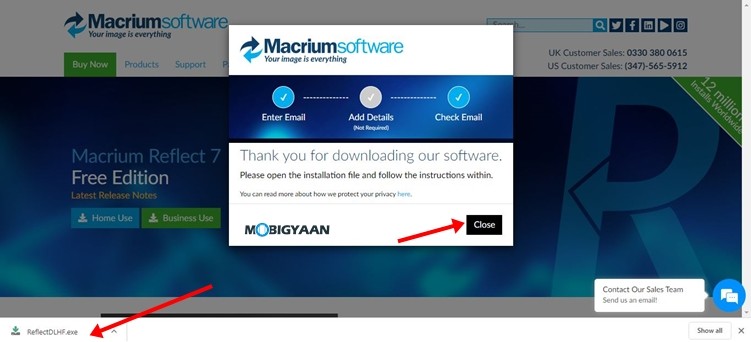
Step 3: Run the “ReflectDLHF.exe” file and click on…

























































